Printing and Exporting
Direct to Disc Printing
The program is capable of printing directly on CD, DVD and Blu-ray discs.
Before starting, make sure that your printer supports the direct to disc printing mode. This feature usually requires that your printer has a disc tray.
- Select the disc tray layout that corresponds your printer. Choose File > Change Layout… from the main menu to bring up the Change Layout dialog.
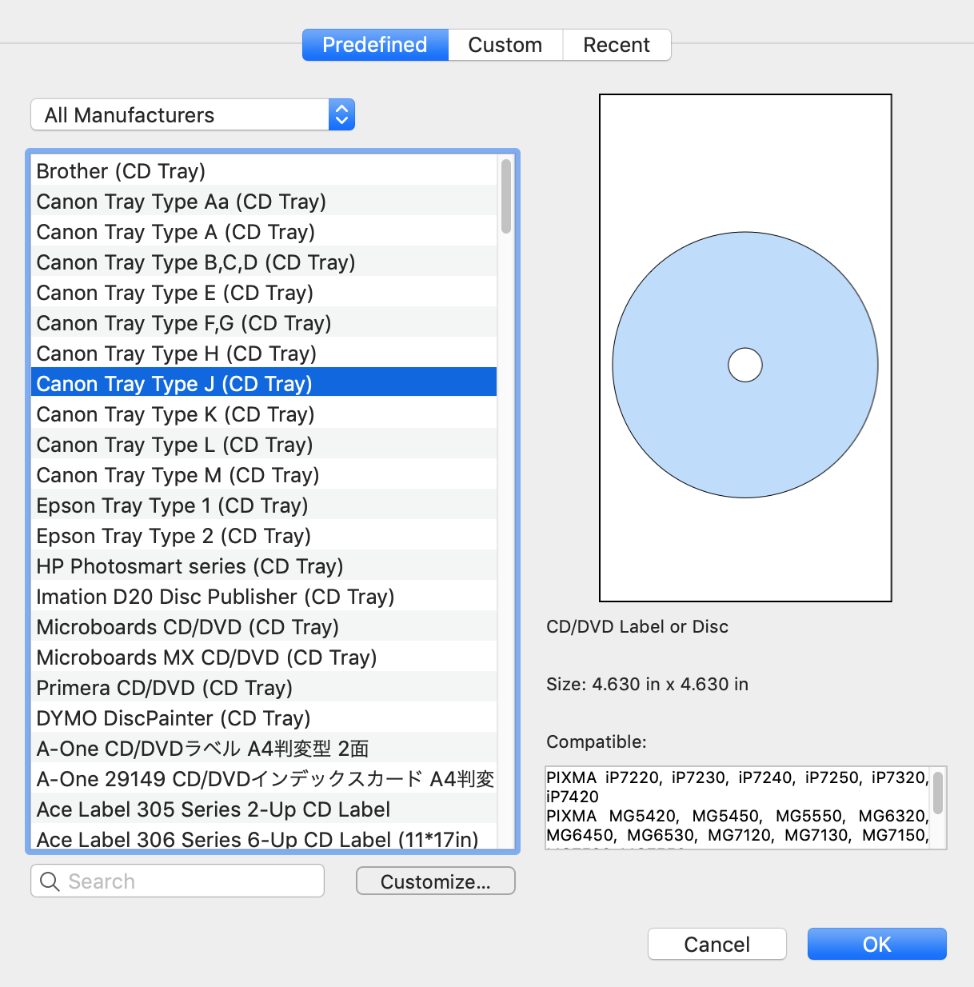
- Select CD/DVD label or Disc in the upper drop-down menu.
- Select the printer manufacturer and tray type in the list. The tray type is usually indicated on the disc tray.
- Open the Print dialog by choosing File > Print…
- Open the Paper Handling section.
Paper Hangling settings for Epson printers 
Paper Hangling settings for Canon printers 
- Select the Scale to fit paper size option.
- In the Destination Paper Size drop-down list, select the option that is required by your printer manufacturer for printing on discs. For example, choose A4 (CD/DVD) for an Epson. For a Canon printer, you usually select the compatible disc tray letter (e.g., Disc tray J).
- Set up the print media and quality. Epson printers usually have them in the Print Settings section. Select CD/DVD as the Media Type. Users of Canon printers should look for the Quality & Media section. Select Printable Disc as the Media Type. Set Paper Source to Disc tray. Consult your printer documentation for that information.
Select Media Type for Epson printers 
Select Media Type and Paper Source for Canon printers 
- Click the Print button to start printing.
If the disc label was printed off center, you can use the Printer Calibration feature to fix that.