Top Page Layout Apps for iPad and iPhone
The iPad has completely changed the way designers work, freeing us from our desks or tabletops where our heavy desktop computers are located. Instead, the iPad has created the ability to undertake complex design work just about anywhere.
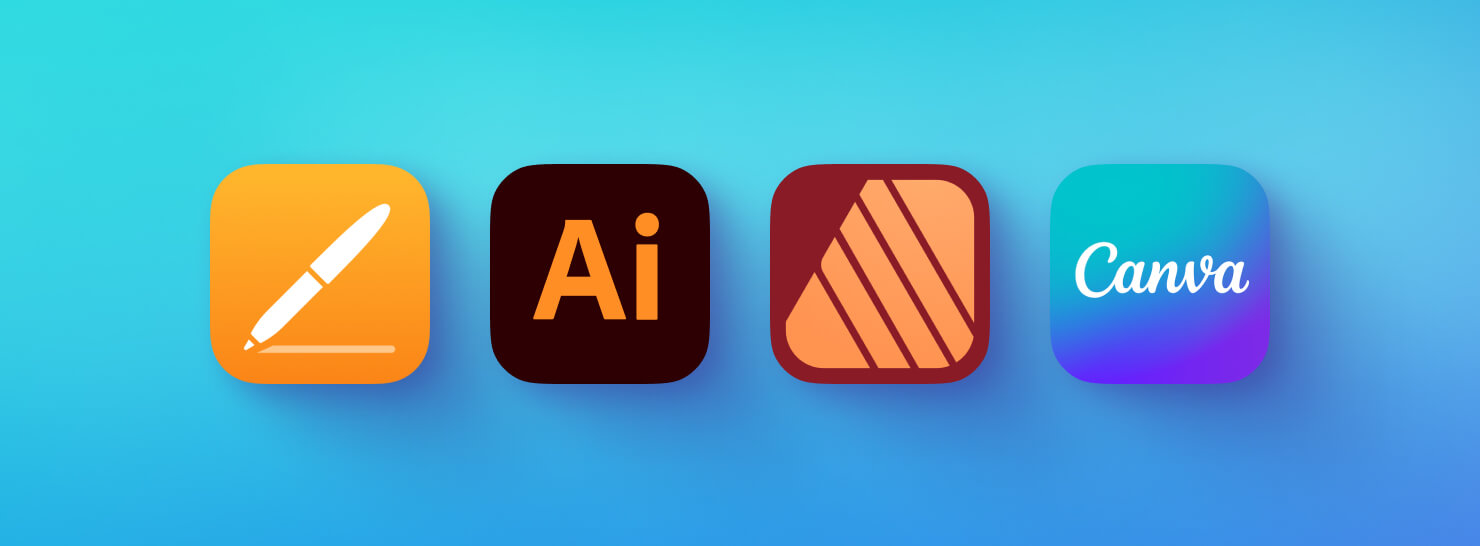
Swift Publisher for iPhone and iPad
It is an all-purpose page and layout design app with extensive design features. As with other layout apps, users can create professional brochures and calendars, newsletters, professional business cards and more. The app will offer features like flowing text boxes, tons of text tools and the ability to create Master pages for repeating content. Consistent with the family of BeLight apps, the tool will be intuitive to use with a simple and clear interface.
If you’d like to be among the first in the design community to try out Swift Publisher for iPad, subscribe to our newsletter to stay updated on the upcoming release!
Pages
Apple’s Pages application is a word processing tool designed to create documents and digital publications, like PDFs for print, and e-books and other types of digital content. As the default Apple software for word processing, it is part of the iWork suite of products and is free to use.
Interface
Beginners can hit the ground running with Pages, since the interface resembles Microsoft Word. All the design and formatting tools are found on the top toolbar, and the menu options will be familiar if you’ve used a word processing app.
Templates and Designs
Pages offers pre-designed templates including brochures, newsletters, flyers and more. To get started, choose from a range of templates on the menu, located on the left side of the screen.
Text and Image Editing
Apple Pages editing features for text and images are not as broad as the text editing features from Adobe InDesign or Affinity Publisher, users still have a lot of control in designing text. Users can add color and gradients to text, add shadows and outlines and fill text with an image. For typography design, add drop caps and adjust letter spacing. Choose from existing Apple fonts or install new.
Pages also has a full range of image editing features. By clicking the image icon in the sidebar, users can crop or mask photos, resize photos and adjust color, hue and saturation.
With Apple Pencil Pro users are able to switch tools, adjust line weights, and change colors effortlessly with a simple squeeze gesture.
Compatibility and Export Options
Pages layouts can be exported as a PDF, but are not compatible with Adobe InDesign or Affinity Publisher files. To work with team members who use these other tools, export to PDF and use a third party app to convert the file.
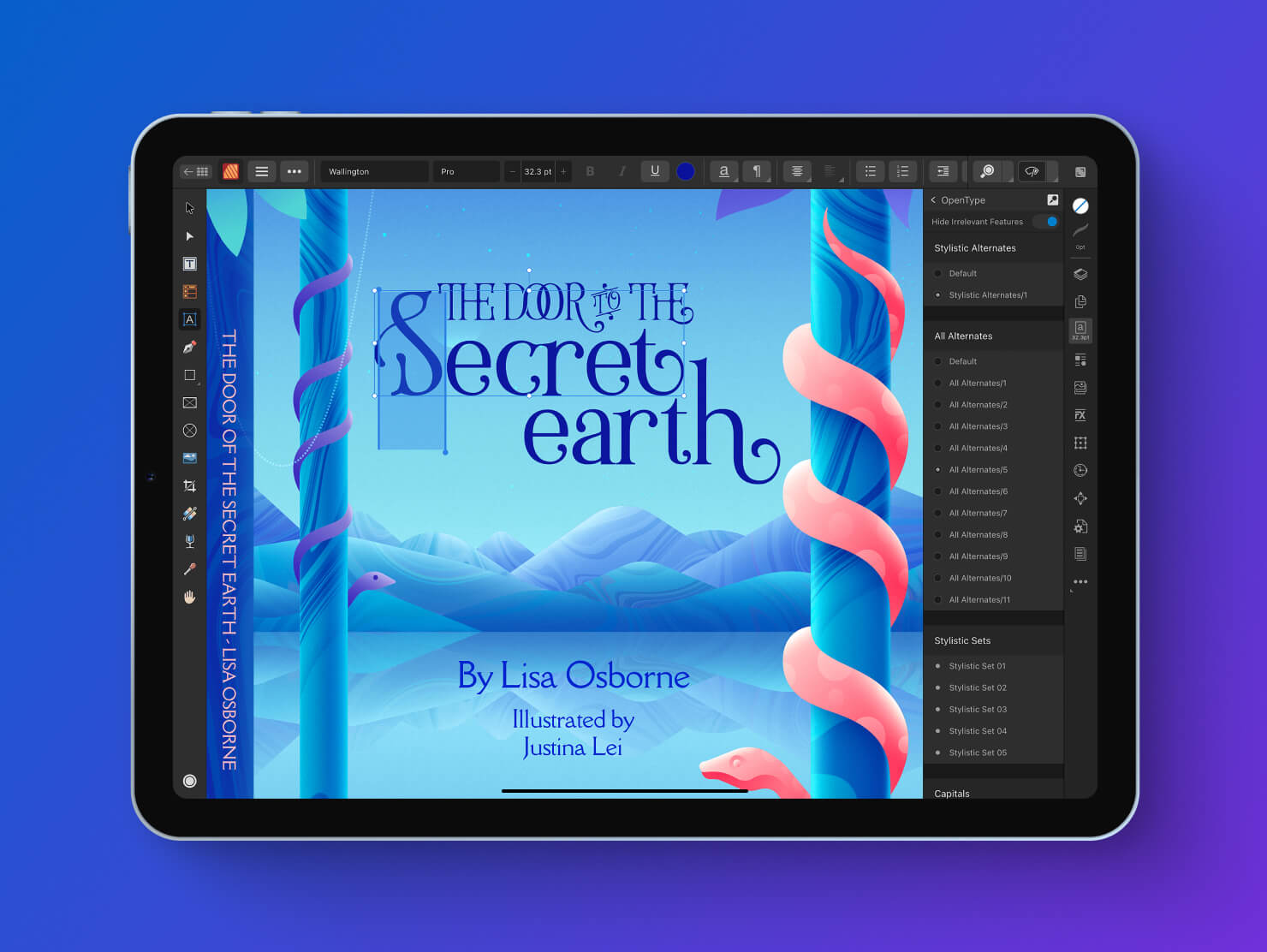
Pros
- As the default software in Apple devices, it is free for Mac users.
- Can be accessed from anywhere via a user’s iCloud account.
- Basic interface is easy to use.
Cons
- Advanced features are not as intuitive as in other design software apps.
- Fewer layout templates available than other tools.
- Documents created on Pages are only compatible with other design apps if first converted into PDF.
Adobe Illustrator
As part of the Adobe Creative Cloud subscription: US$22.99 per month
Adobe Illustrator for iPad allows users to create logos, illustrations, and graphics with precision.
Interface
The interface of Adobe Illustrator for iPad is intuitive and user-friendly, designed to work seamlessly with touch and Apple Pencil. The workspace is clean and displays on-canvas controls only when needed, allowing you to focus on your creative work.
Templates and Designs
Adobe Illustrator for iPad supports templates, allowing users to pull in Adobe Illustrator Template (AIT) files from Adobe Stock or other sources. The app offers a variety of design tools, including art and calligraphic brushes which are designed for Apple Pencil.
Text and Image Editing
Adobe Illustrator provides extensive text editing features, including access to over 17,000 fonts from top foundries and designers.
For image editing, the app allows you to import and edit images from Adobe Photoshop and Adobe Fresco, preserving layers and other elements.
Adobe’s Generative Recolor is an AI-driven tool that enables users to generate color palettes from simple keywords.
The Intertwine tool allows users to create layering effects, enabling elements of objects to overlap seamlessly.
Compatibility and Export Options
Adobe Illustrator for iPad is compatible with iPad models that support Apple Pencil and run iPadOS 14 or later. The app supports seamless file syncing between Illustrator on the desktop and iPad, allowing you to work on projects across devices. You can export files in various formats, including AI, PDF, SVG, PNG, and PSD.
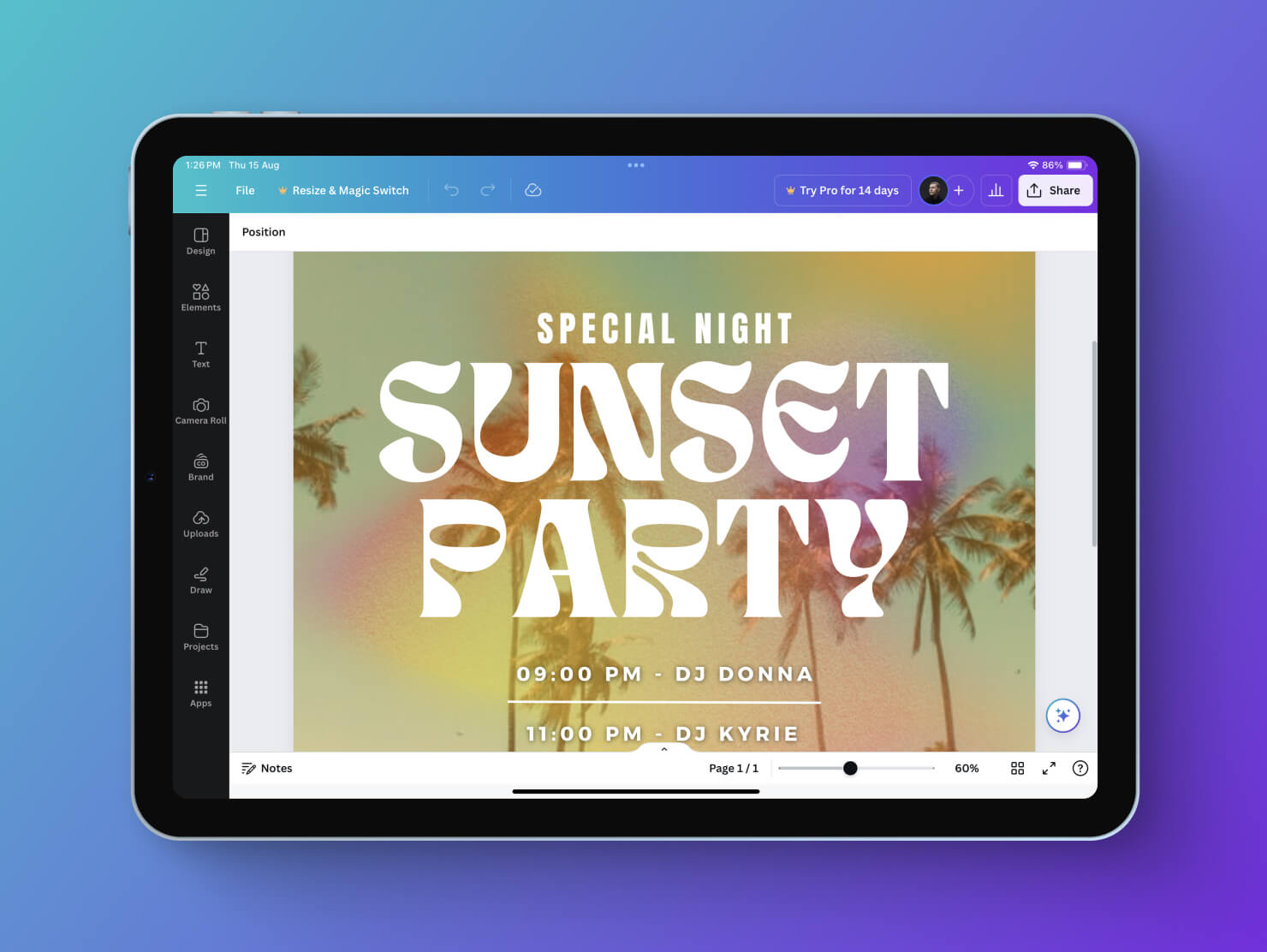
Pros
- Full-featured and intuitive interface.
- Seamless integration with other Adobe apps and Creative Cloud Libraries.
- Optimized for Apple Pencil.
Cons
- Does not support plug-ins.
- Occasional glitches and limited keyboard shortcuts.
Affinity Publisher 2
Affinity Publisher Universal for all macOS and Windows systems: US$164.99
Affinity Publisher 2, developed by Serif, is a desktop-grade publishing software that allows you to create and publish all from your iPad. With the app, users can create magazines, portfolios, books or any layout for digital publication.
Interface
The interface is clean, modern, and full of options for adding elements to the page. There are quick menus, putting clipboard options at your fingertips. Touchscreen gestures can also be used to interact with the app.
A unique feature of Affinity Publisher 2 is its Persona system, allowing users to switch between the other Serif apps seamlessly, by choosing Publisher, Designer and Photo. This provides a way to switch between these other apps seamlessly without interrupting the workflow.
Templates and Designs
The app allows you to create and export document templates. Users can create a template from any Affinity file format (i.e., .afdesign, .afphoto, and .afpub) in all Affinity iPad apps.
The Master pages system within the app also allows users to create dynamic page templates and store page elements that need to appear on more than one page of a multi-page document.
Text and Image Editing
Typography tools give control over the text elements, including the ability to create linked text boxes and wrap text. Users can create and customize paragraph and character styles for consistent formatting, and also create and edit tables that incorporate numerical data.
The app’s image handling allows for smooth integration of all visual content into a layout, using the Personas tool, you can edit photos directly on the page, without leaving the app. Also built-in drawing tools give users flexibility to create and edit vector graphics.
The Object Selection and Select Subject tools, powered by machine learning for precise object detection and selection, enhance workflow efficiency by a faster, more seamless editing process. Multiple Pages, Page Reflow Control and Page Migration tools optimize page management.
Compatibility and Export Options
Affinity Publisher 2 is compatible with Adobe InDesign, PDF, Illustrator and Photoshop as well as common raster and vector graphics files. The app exports in .aftemplate (Affinity’s own file type), PDF, Adobe Photoshop and other common raster and vector graphics files.
And as mentioned, if you already use other Affinity apps, Publisher integrates seamlessly with Affinity Photo and Designer through its StudioLink feature, so users can access tools from these applications directly within Publisher without switching software.
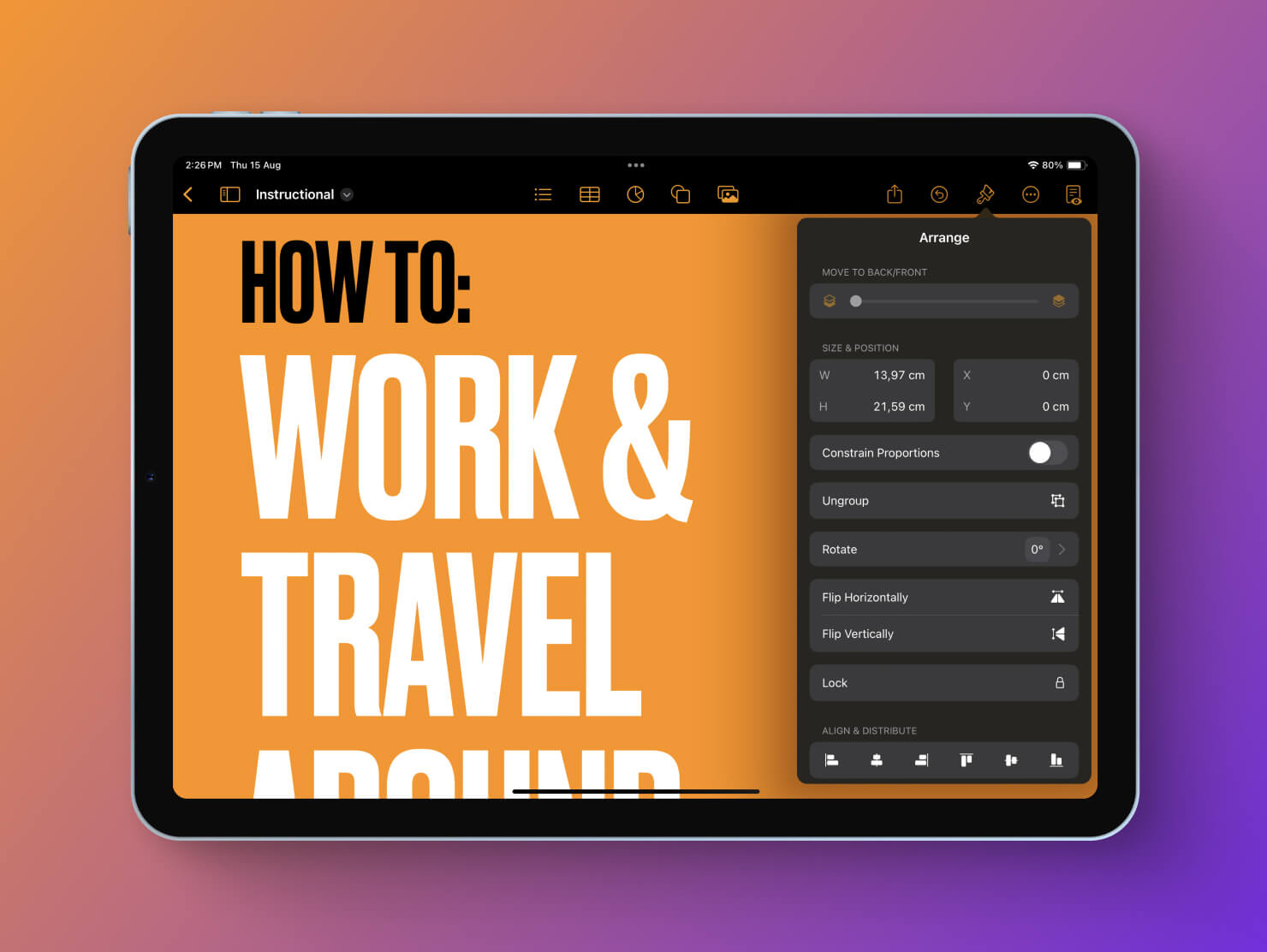
Pros
- Speed, even when dealing with large, complex files.
- A range of gestures to save time working on the iPad.
- Affordable, with a one-time cost.
- Cross-platform compatibility for both Windows and macOS.
Cons
- Complex interface, which can be a drawback for new users.
- Steep learning curve for beginners who aren’t familiar with Adobe InDesign.
- Compatibility issues with some Adobe files.
Canva
Canva Pro: US$15/monthly
Canva Teams: US$10/monthly per person (minimum of 3 team members)
Canva is an online graphic design platform with all the features needed to make social media content and posts, as well as resumes, invitations, books, brochures and posters. This app is also designed with mobile creation in mind, so almost any task in the desktop version of the app can also be done on the iPad.
Interface
Canva’s interface is beginner-friendly and visually oriented through icons. To start a project, users search in the toolbar for the type of document they want to create, or just click an icon that represents the type of project desired.
Templates and Designs
Where Canva shines is the array of thousands of templates available, made by designers. Choose a pre-existing template from the myriad of options geared for any aesthetic, for example travel, architecture, fashion or furniture magazines, health and nutrition-related posters and brochures, book jacket covers, and the list goes on. Once in the template, users can edit colors, fonts and images. To create your own layout in Canva, from your iPad, choose from the presentation templates, then tap the plus button, and select the Layouts tab for suggestions. Simply tap an option to apply the layout to your design.
Text and Image Editing
Canva’s typography and image editing are not as advanced as those in Adobe InDesign or Affinity Publisher. However, there are editing features to change the look and size of fonts and size and color of text.
Canva’s image editing supports a variety of image file types, including PSD. Canva’s AI feature also suggests edits for images. While the advanced image editing of the other layout apps offers more control over images, Canva’s tools for image editing are enough to perform basic changes.
With Dream Lab, you can generate AI-powered images and seamlessly integrate them into your designs, accessible right from the homepage.
Magic Write helps you craft, refine, or summarize text with AI, making it easy to enhance any project across various design types.
Compatibility and Export Options
Canva supports creating PDF Standard and Print files, as well as image files like JPG, PNG, SVG or PDF. Canva is not compatible with Adobe InDesign and Affinity Publisher 2 files directly. For a Canva layout to be compatible with either of these tools, it must first be downloaded as a PDF, then converted via a third-party tool.
Canva also doesn’t support exporting designs as vector files directly; users first need to download them in a different format, like JPEG, PNG, or PDF, then use an online tool to convert these to vector format.
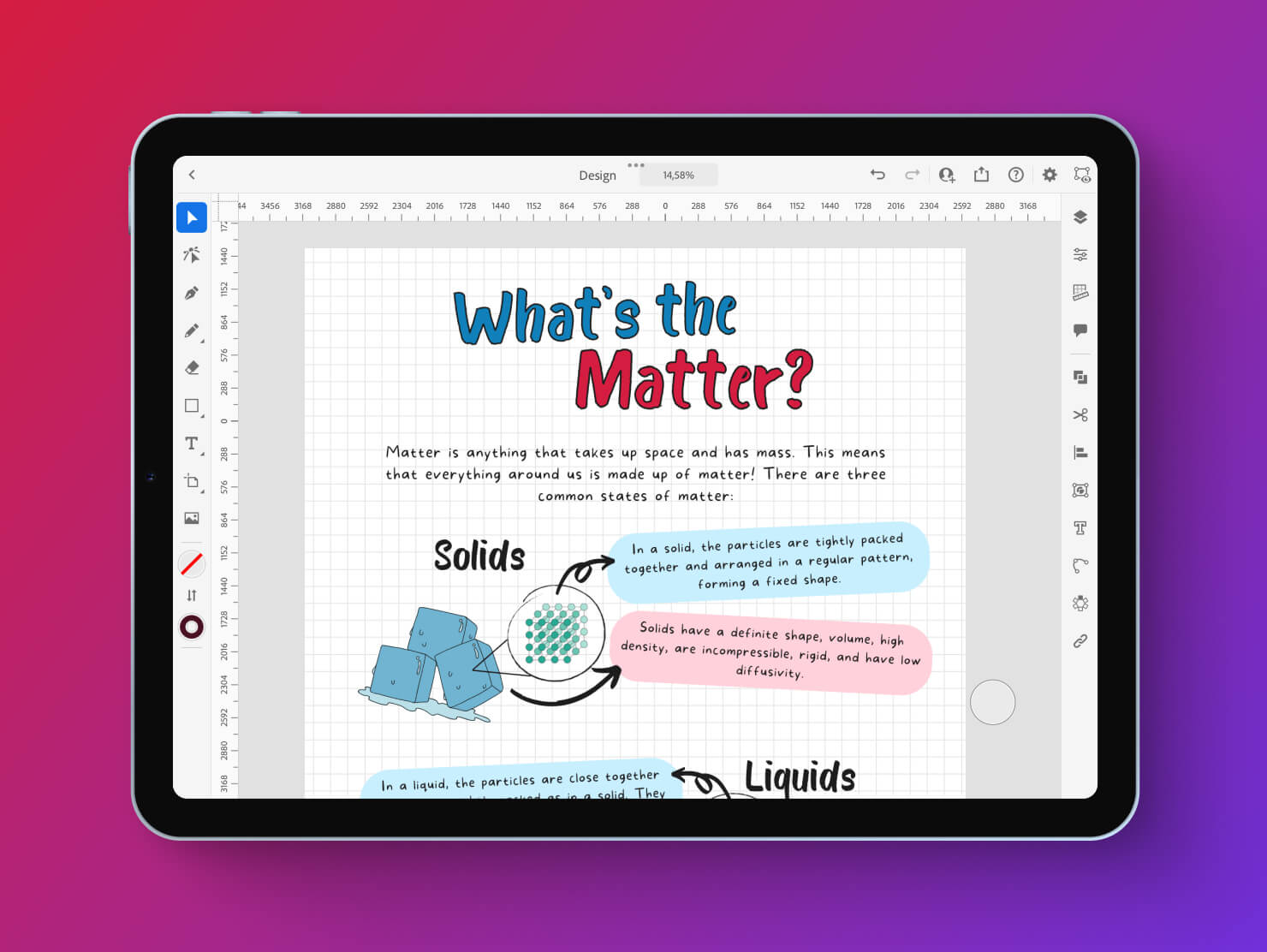
Pros
- Easy for non-designers to start creating layouts immediately.
- Thousands of professional-looking templates.
- Design and editing is fast.
Cons
- Not directly compatible with other industry-standard layout apps.
- Limited ability to create vector graphics.
- Not as feature-rich as industry-standard graphic design apps.
Benefits of Using a Page Layout App on iPad
As a designer, these five layout apps give mobility and flexibility that was never possible before layout apps could be used with an iPad. Designers can now create and edit a layout whenever inspiration strikes, simply by taking along the iPad. The ability to be creative on the go can not only increase productivity, but frees users to be able to integrate designing while doing other things in life- commuting, hanging out at the park, even laying on a sofa. You’re no longer restricted to a desk and table to do powerful, complex design work that results in professional layouts.
Key Features of a Page Layout App
Main page layout app feature is to provide a way to fully design a page for print or for the web–that is, features that let users place text, images and other elements on a layout. Control over the text and how it flows is key, since for a layout, a change in the text on one page should automatically adjust the rest of the text so you don’t have to do this manually.
Page layout apps also need to offer customization features for the fonts and typography, and the app should be able to recognize a wide range of fonts commonly used. Image editing is also an important feature, and the ability to import and export different file types that are used most often in publishing, both digitally and in print, is a must-have feature for layout apps.
All the options listed incorporate these must-have features. Some offer more options than others, but depending on your level of experience with design apps, one with a more advanced interface may appeal to you. Or if you’re new at layouts, one of the apps with the simplest, most straightforward interface and feature controls may be more your speed. No matter which you choose from these five, practice will enable you to create standout visual layouts that look professional.