Working with Multipage Documents
Adding and Removing Pages
To add a page after the current one, bring up the Pages panel and click on the "+" to the left. Alternatively, bring up the Pages panel, and choose Insert Page in the pop-up menu.
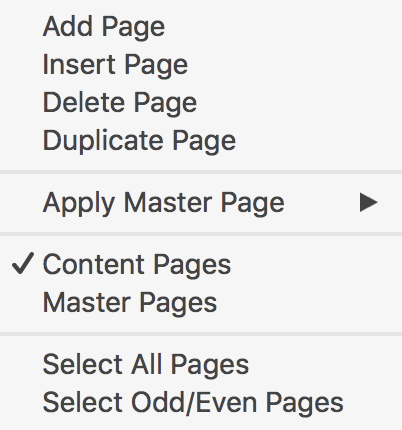
To add a page to the end of the document, bring up the Pages panel. Open the pop-up menu by clicking on the gear wheel icon, and choose Add Page.
To add a copy of the current page, bring up the Pages panel and choose Duplicate Page in the pop-up menu.
To delete the current page, bring up the Pages panel and click the "-" to the left. Alternatively, bring up the Pages panel and choose Delete Page in the pop-up menu.
You can delete several selected pages.
To select several pages:
- Click on the pages while holding down the Cmd key.
- To select a first and last page together with all of the pages between them, select the first page, press and hold the Shift key, and select the last page.
- Select an odd or even page. Right-click on the Pages panel and choose Select Odd/Even Pages to select the rest of the odd or even pages.